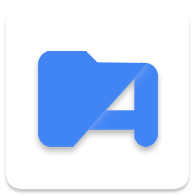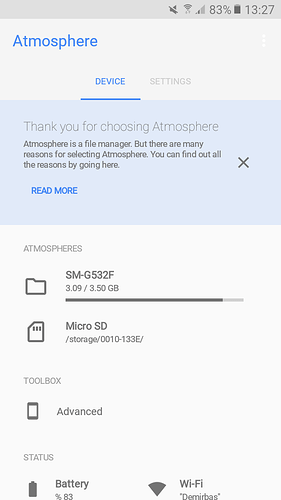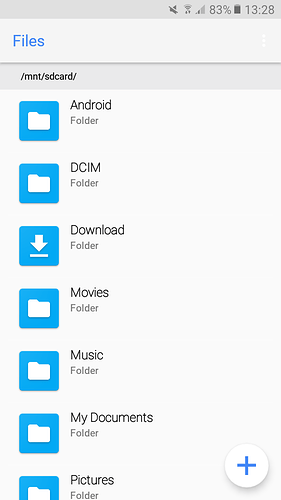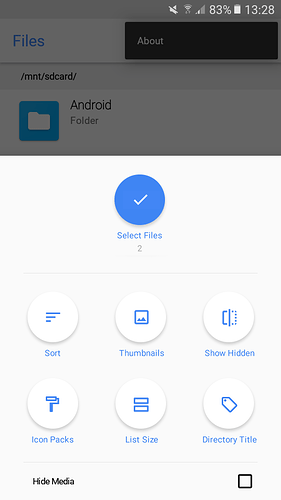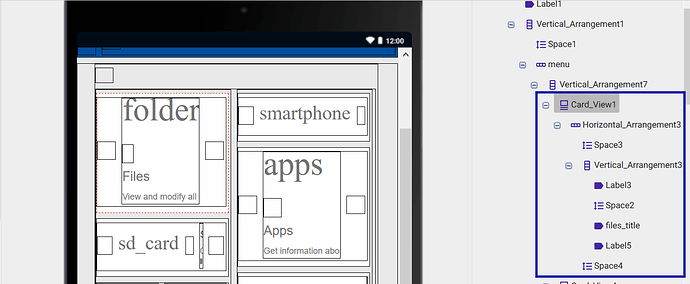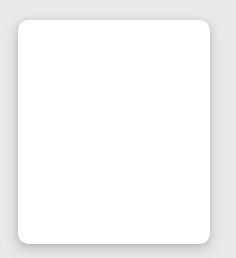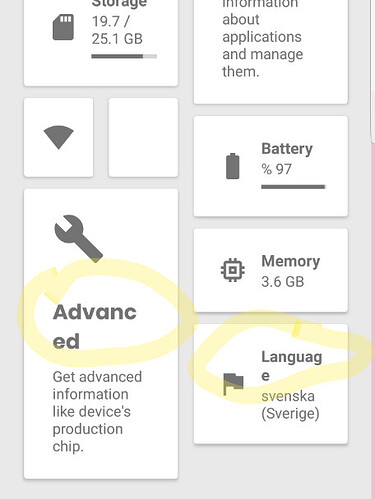Atmosphere
Lightweight, useful and powerful file manager.
- Basic Features
- Copy, move and delete files
- Create text files and create folders
- Delete and ZIP folders
- Open files (supported .mp4, .txt, .json, .png, .bmp, .jpg, .zip, .apk)
- Press back to open previous folder
* Advanced Features
- Hide media with .nomedia
- Preview images with "Thumbnails"
- Show/hide hidden files/folders.
- Delete, move, copy and rename multiple files.
- Customize your file manager!
. . . and more!
Notes
- Currently, mp3 files cannot be played. I will add an mp3 player soon.
Languages 
This app available in,
- Turkish
- English
- Italian (Thanks to @Federico_Morrone)
- French (Thanks to @R3M)
- Traditional Chinese (Thanks to @mrmad2017)
- Spanish (Thanks to @The_Gaming_Tech)
All app strings located in JSON file.
- You can translate Atmosphere into your language. After translating, your name will appear in the “Translators” section of the app.
Screenshots
!Changelog
Show Changelog
- A1.3E
- New app icon.
- Major UI changes.
- Fully redesigned file menu.
- Outlined Material Icons added.
- Fixed notifier background color bug when switching Dark Mode.
- . . . and more!
- A1.1T
- Copy folders
 Dark Theme
Dark Theme- APK files are now supporting.
- GIF files are now supporting.
- New Spanish language.
- Edited file actions for accessibility.
- Added new icon for PDF files.
- Fixed file location error for unsupported devices. A universal file location will be used anymore. /storage/emulated/0/ >> /mnt/sdcard/
- UI changes.
- 3.0
 Introducing Atmosphere
Introducing Atmosphere- Brand-new home screen.
- Option for change icons to small for unsupported devices.
- Fixed translations.
- Multi-file renaming updated.
- Small UI changes.
- Changed previous folder method.
- 2.0
 Upgraded to 2.0
Upgraded to 2.0- New Icon Pack feature.
- Added built-in “Papirus” icon pack.
- Updated app icon.
- New languages
- Added “French” language.
- Added “Traditional Chinese” language.
 Brand-new file menu.
Brand-new file menu.- It’s now easier to hide media in a folder.
- You can see how many files are in a folder.
- New icons for known files.
- After that, if you open an empty folder, a small FAB will appear to indicate this.
- Small UI improvements.
- 1.3
 Multi-file select feature added.
Multi-file select feature added.- Files can now be renamed.
- You can move/copy/delete more than one file.
- Multiple renaming with custom counters.
(like photo01 / photo02 . . . photo99 . . .) - Fixed a file list error when saving/creating a text file.
- 1.2
- Upgraded stable version.
- Rebuilt responsive text method.
- Rebuilt getting app icons method.
- 1.1
 Uploaded to Google Play as BETA
Uploaded to Google Play as BETA
(I will remove it from the BETA to stable version once you are sure that all the mistakes have been removed.)- New folder icons for special folders.
- Download → Download icon
- DCIM → Camera roll icon
- bluetooth → Bluetooth icon
- Responsive text size for big card titles.
- Used Taifun’s Settings extension for it.
- Removed “Press TitleBar Back to” feature.
- Removed “Hold FAB button to exit” feature.
- Removed Title Bar Back Button.
- When a folder is empty, the message “Folder empty” will now be displayed as toast.
- Added “Italian” language.
- Added “Translator” card.
- If you make your phone language in X, you will see the name of the person who is doing this X language in the app.
- Press “Translator” card for view all translators.
- Fixed bugs.
Downloads
Thanks to;
 Kodular
Kodular- Taifun
- Battery Extension
- Package Manager Extension
- File Extension
- Settings Extension
- Nathan @hammerhai
- for making Outlined Material Icons
- Pavitra
- Phone Info Extension
- Red Panda
- l18n Extension
- AppyBuilder
- List Utils Extension
Download 
- Do not beg for the .aia file, please.
- If you encounter problems or want to report bugs, feel free to send me a message.
I’m also open to any suggestion or question.