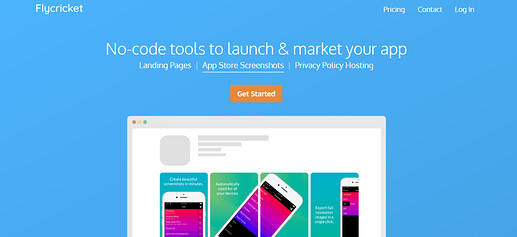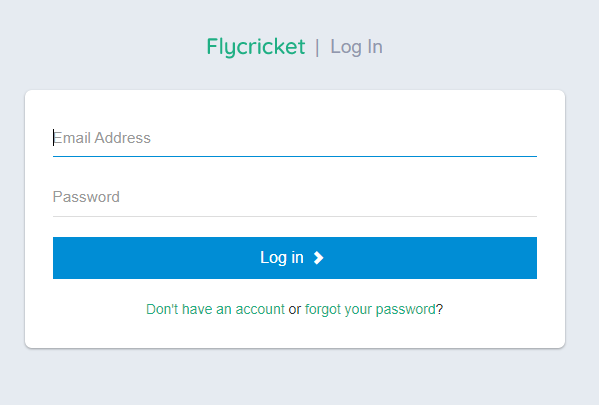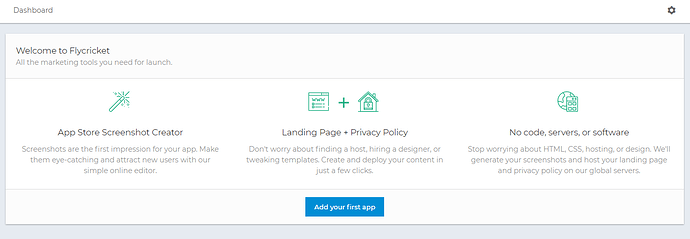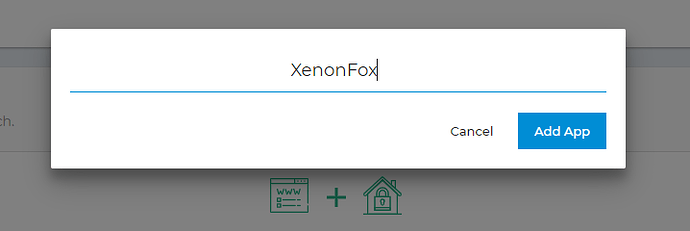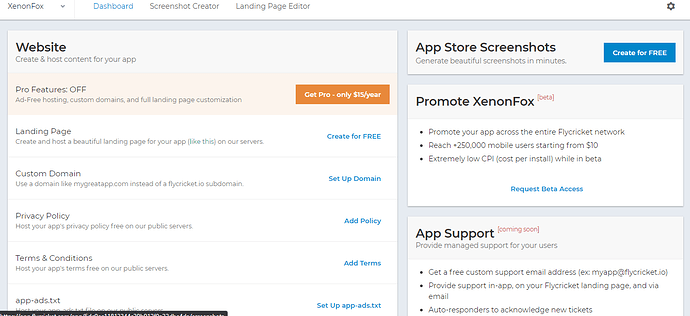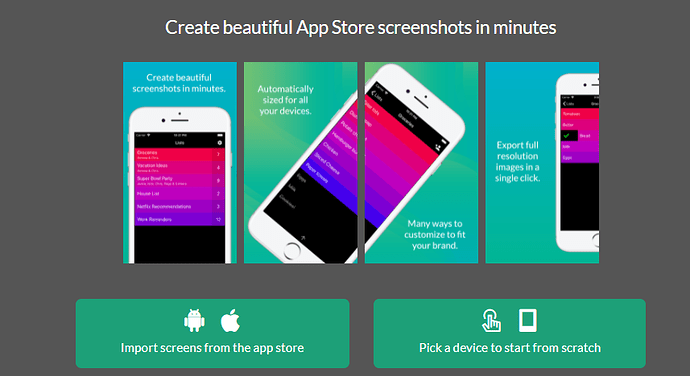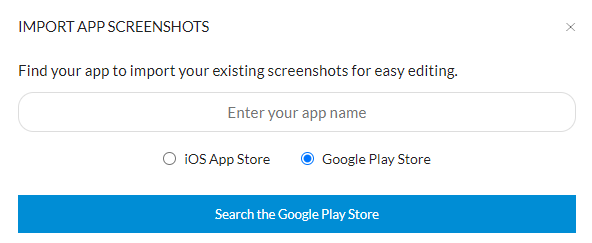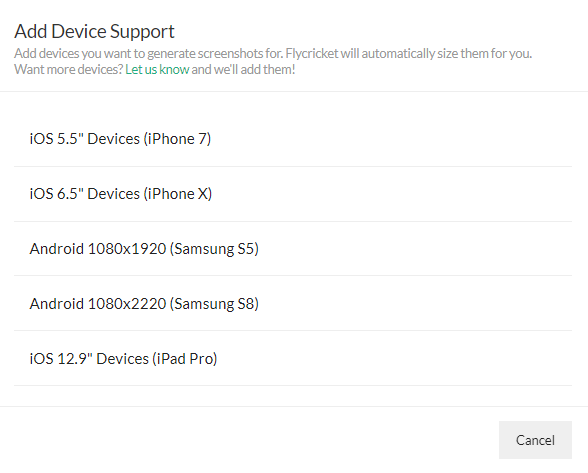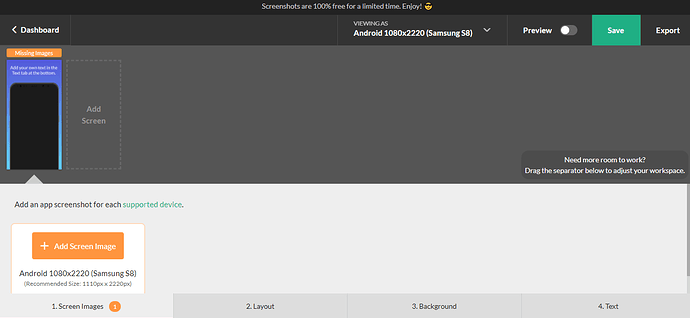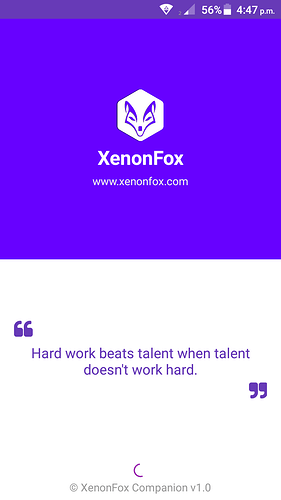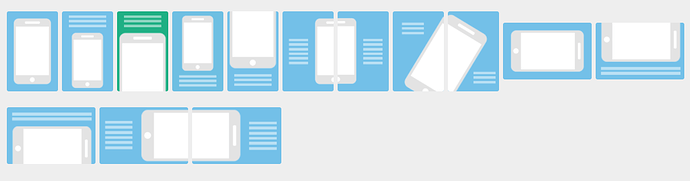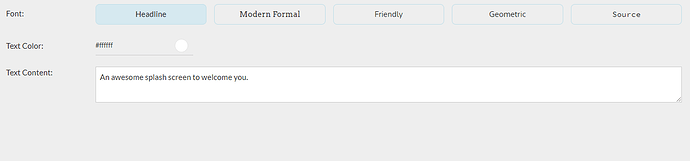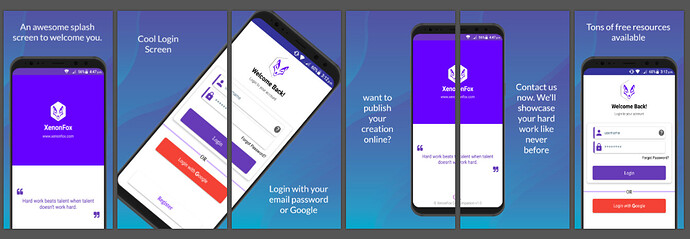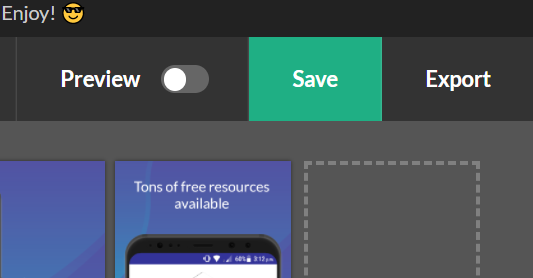Hello Koders,
While publishing your app on Play Store or any other stores you are required to upload some screenshots. Google Play screenshots are more important because it is the first thing for users to see how the app looks without installing it. Creative and attractive screenshots are essential for an app because it is the main thing to get people’s attention and motivate them to install the app.
While browsing through Google Play, people will only see your App Icon. That’s why it’s important to also design a great App Icon. You can get app icon guide, ideas and resources here. People will only see your app screenshots when the search specifically for your app or click into your app listing page. But, that’s no reason to neglect app screenshots.
You can design app screenshots to make it attractive, or hire a professional designer for it. But, how about you can make high quality, attractive and professional screenshots for your app in less than 5 minutes for FREE.
So follow me:
Step 1 : Navigate to this website: www.flycricket.com
==In addition you can create app landing page and privacy policy hosting for free there.==
Step 2 : Click on Log In button on the top right corner of the screen. Then this page appears.
Proceed to login if you already have an account or click on Don’t have an account and create one.
Step 3 : Click on Add your first app button.
Step 4 : Give your app a name.
And click on Add App.
Step 5 : Click on Create for Free button besides App Store Screenshots at top right corner.
Step 6 : Choose an option either import screenshots from Play Store/App Store or Start from scratch.
Step 7 : Let’s choose to start from scratch. Now designer screen appears.
You can view 4 tabs at bottom (1. Screen Images, 2. Layout 3. Background 4. Text)
- On screen images tab upload your screenshot which you’ve taken from your phone.
- On Layout tab pick one of the design for your screenshot.
- On background tab pick one of the desired background for your screenshot.
- On text tab write something that goes on screenshot that goes at predefined place of your chosen layout.
To make another repeat the same process.
Woohoo ! your awesome screenshot is done. Now click on the Export button.
A .zip file will be downloaded.
Enjoy.
Note
You are allowed to add up to 8 screenshots on Play Store but no any restrictions on this website ![]() . If you have a preview video as well, the video will always show up in the first spot.
. If you have a preview video as well, the video will always show up in the first spot.