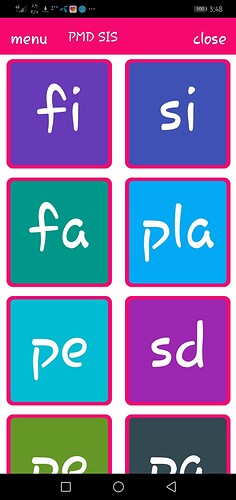I have added material icons on label inside cardview. In Android 8.0 my material icons are not displaying. Only displaying the name of the material icons instead of material icons.
Show your label properties.
Set fonts typeface to material icons and set label name from https://material.io/resources/icons/ which you want to show it in label.
I did it like this as you mentioned. all other devices working well but in android 8.0 it is not working
wait, labels are for text not for icons? am i missing something?
By changing font typeface of label, we can use them as icons.
You can use either material icons or font awesome
If you use font awesome enable html format in label’s property, copy the icon’s code and then in the label add &#Your_code;
All other android version support except Android 8.0
The same happens to me (Android 6.0.1), the “solution” I found was to download Material Icons TTF and upload to Assets
Although there are various icon fonts currently, I started using Segoe UI Icons (Windows 10 Icons)
where to download
OK Thank’s I’ll check it and reply back soon
How to use them?
The only difference is that you must upload it on Assets and select it in “Custom Font”
same problem occur
Why not search the community
https://community.kodular.io/search?q=icon%20not%20showing
A hint, answer to your question is already present in your thread
Try this MaterialIcons.apk (4.9 MB) if it works for you
ok i’ll try it
where to download?
He means test the apk and tell us if it works.
yes. But the problem is that when someone changes his mobile default text font style then automatically the material font or fontawesome icons changes into their codes inspite of icons