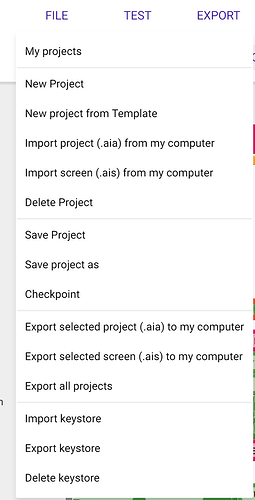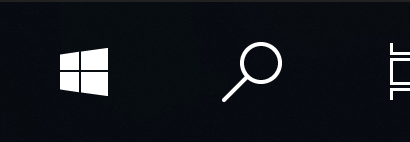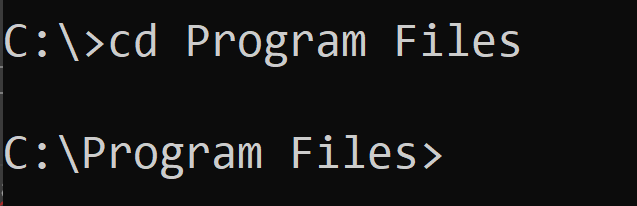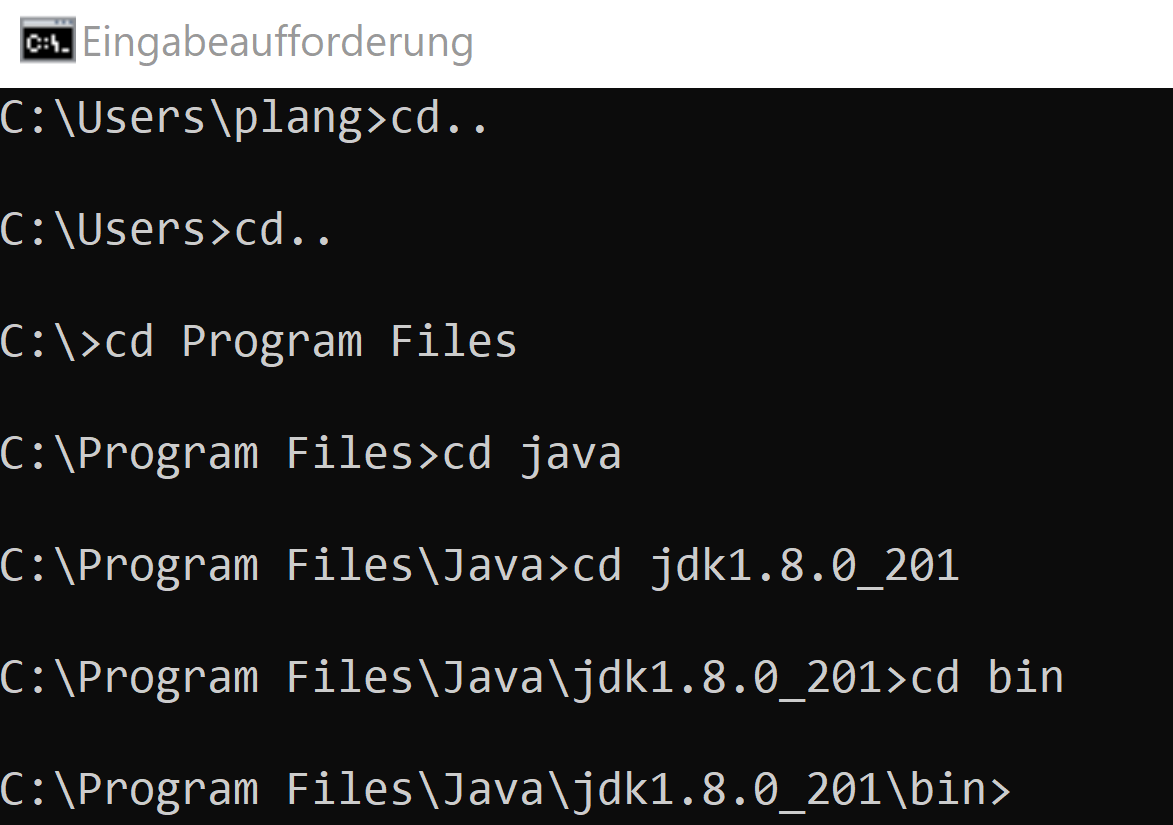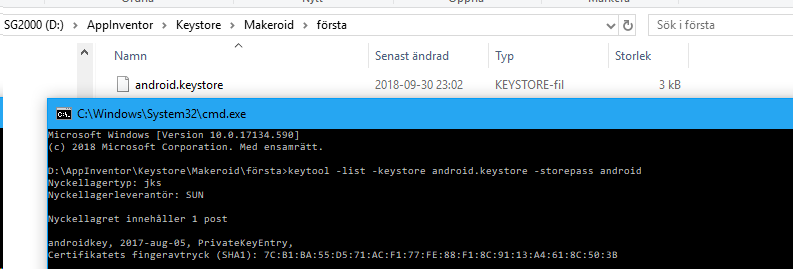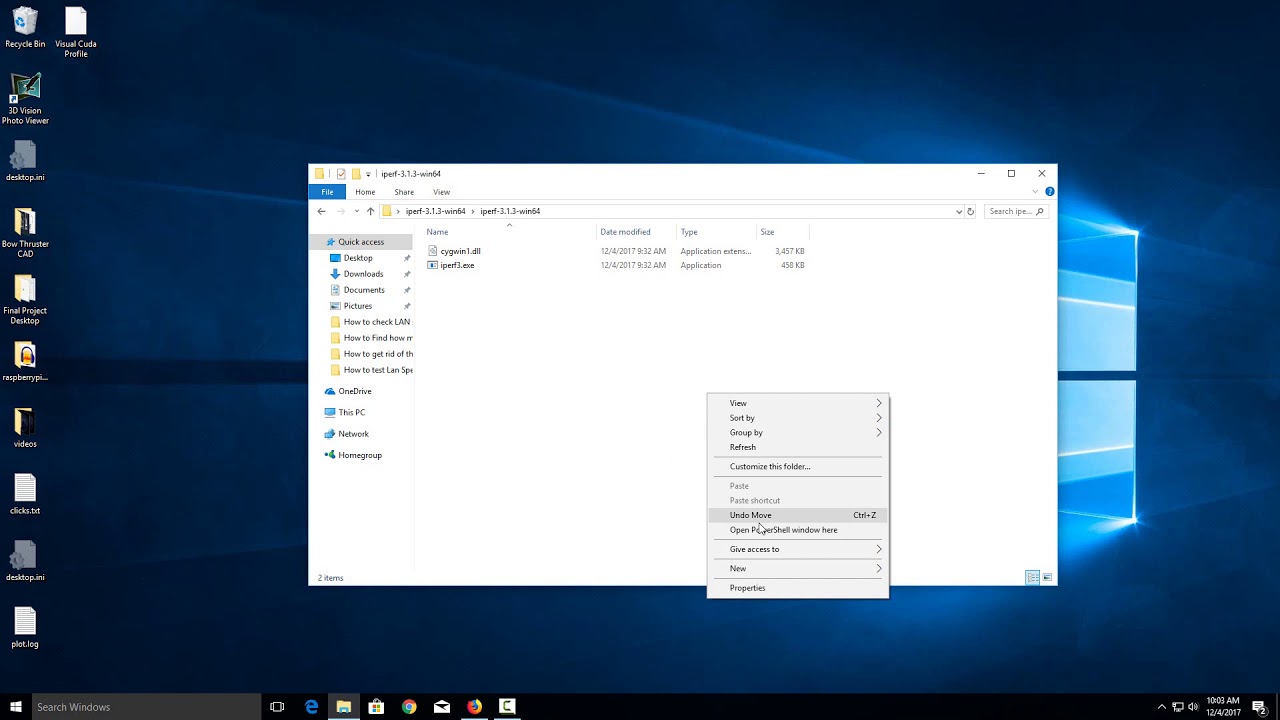Hey Guys,
i did a Tuturial for you!!
How to get the SHA1 Key, for Firebase AUTH, and the other Keys?
First of all, you have to export your APK, if you have not done that in the past, to get the download option foryour Keystore File.
Than you have to download the JAVA JDK, if you dont have it on you PC (WINDOWS)
https://www.oracle.com/technetwork/java/javase/downloads/jdk8-downloads-2133151.html
After Java is installed, go to your Windows Seach Bar
and type in the command:
((CMD)).
to open the command line.
Than you have to type in:
((cd..))
and press Enter:
Put this command so often in the command line and press Enter, till you see C:/
Normaly you have to put in the command 2 times.
The next command:
((cd Program Files))
Next command:
((cd java))
Than type in:
((cd jdk1.8.0_201))
![]()
The next command is:
((cd bin))

With this commands, you open the folder where your have installed your java jdk.If you have changed your install folder at the Setup to another place, than you have to go to this folder with some commands.
If you have all commands typed in it should look like this:
if you are in the bin folder, than you have to look in which folder you have saved your android keystore file. Safe the path for it.
As next go back tot he command line.
In the command line you have to type in that:
((keytool -list -v -keystore ((your path to your keystore file)) -alias androidkey))
As an example:
((keytool -list -v -keystore C:\Users\plang\Pictures\App\android.keystore -alias androidkey))
Than after you typed in that command, you have to type in the password for the Keystore file.
The password is: password
Now if you did all things, than you get now your Keys.
You get
SHA1
SHA256
MD5
Safe this page with a screenshot or copy all lines with STRG C and paste them into a word doc with STRG V
Copy your needed SHA1 Key and put him into the Firebase Console.
Go to your Firebase Auth Section and go tot he Google Provider Section.
[
Than click on SHA1-Fingerprint in the Auth section / Google Provider
After you clicked, you will linked to the page where you have to put in the SHA! Key.
Add the KEY and you are finished.
Now the GOOGLE Sign up/Log in will work.
On the page you get also the google.serve.json file what you have to download into your asset folder. To generate the ID what is needed also , this is described in Kodular docs for the Firebase AUTH.
And thats it, you get all your keys. SHA1 is needed for Firebase AUTH Component, for the Google Login/Sign up.
Here is a Video for better understanding.
Obtaining SHA-1 Key for android using command prompt in Windows.
I hope i could help some people with the Firebase AUTH.
I wil make some other small Tuturial in the futur . Stay tuned