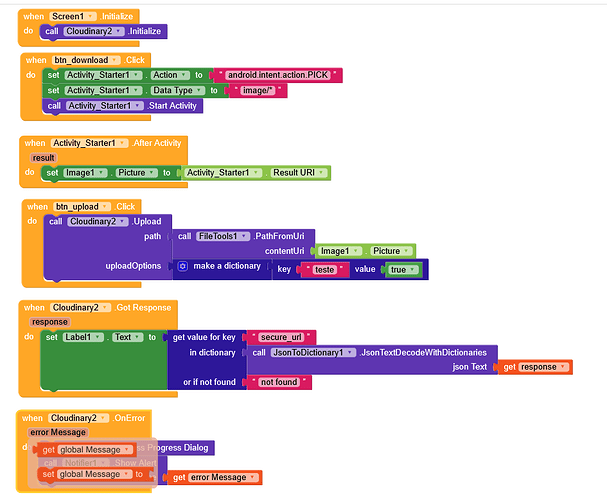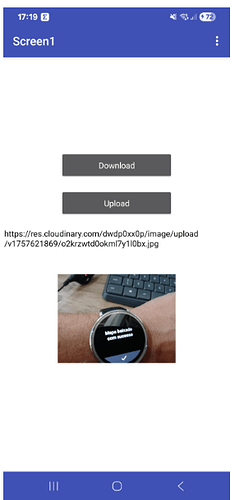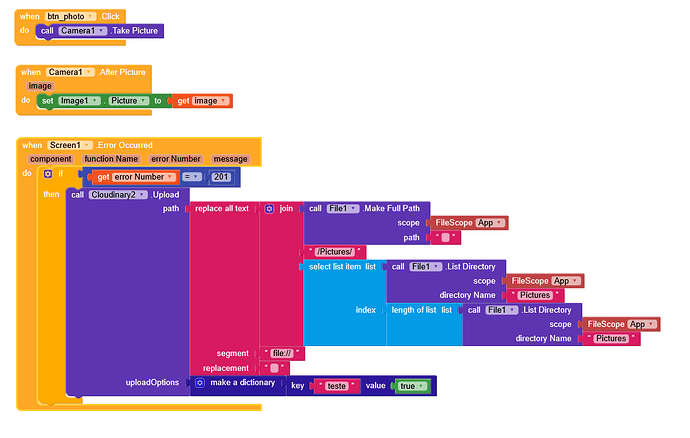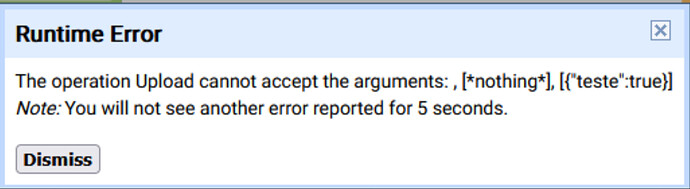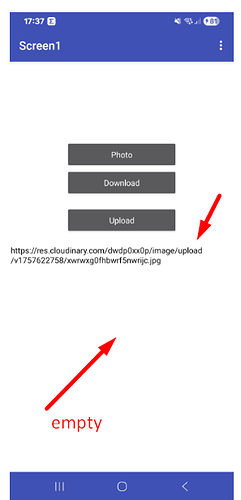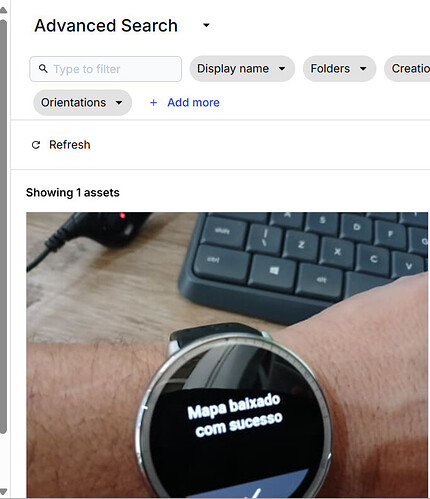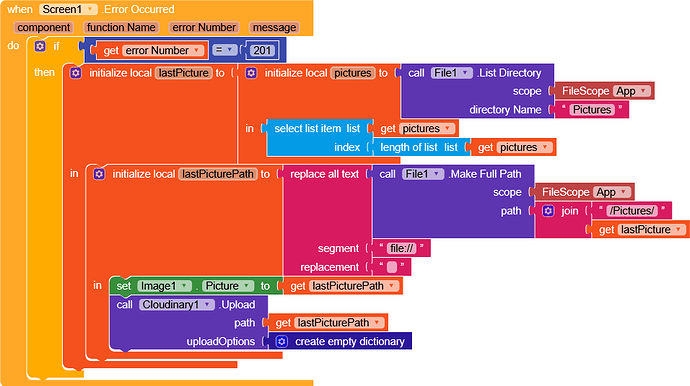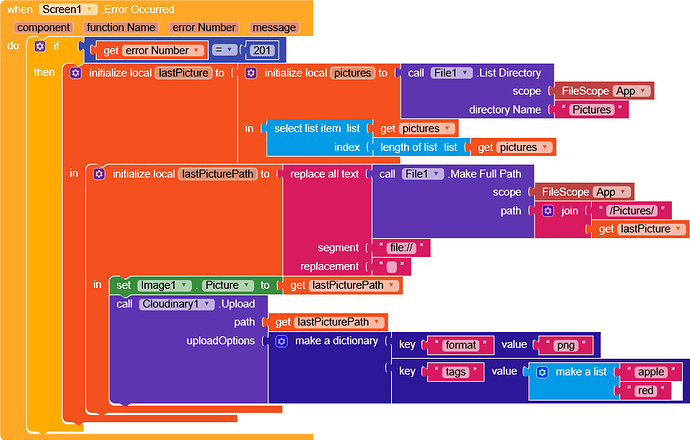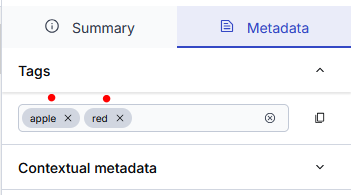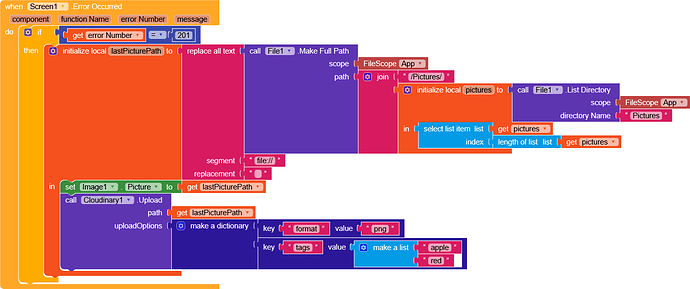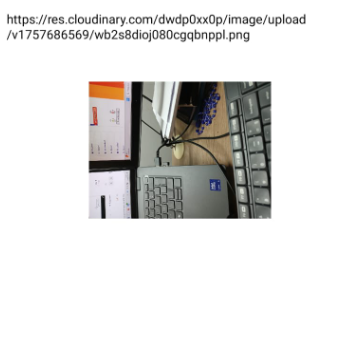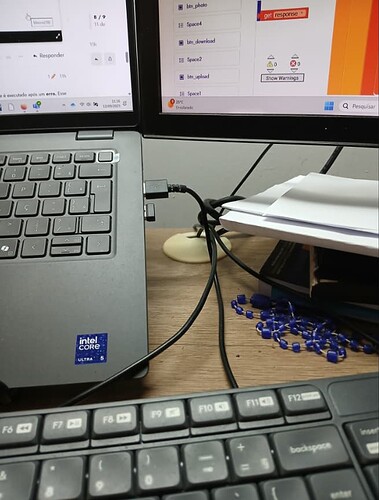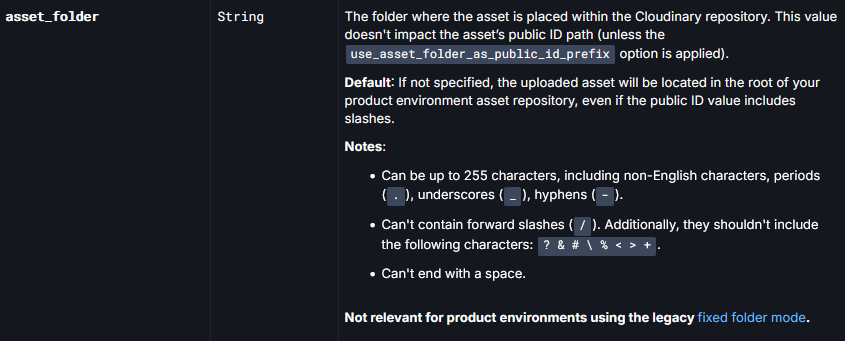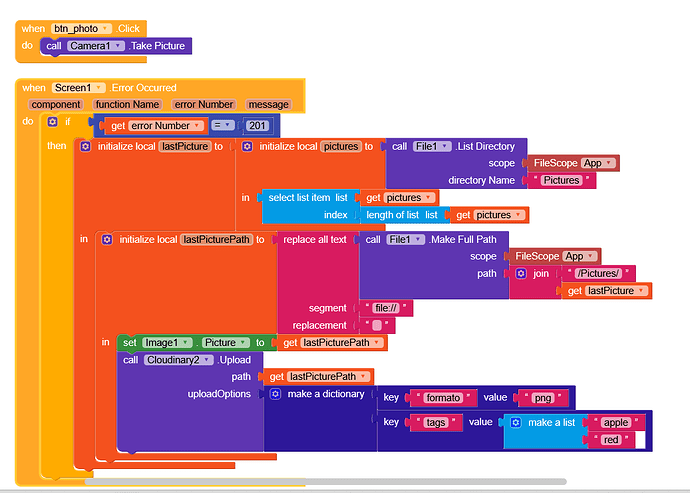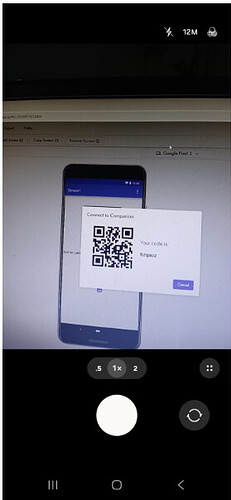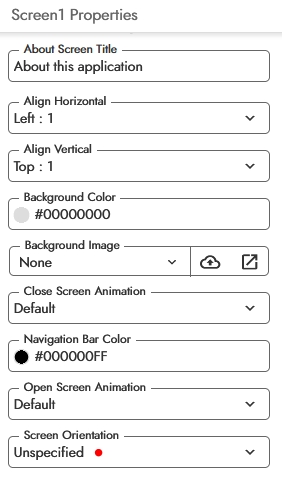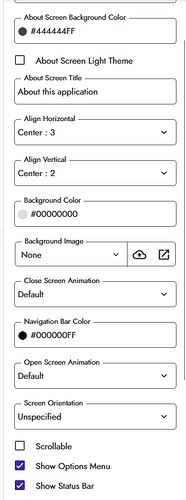I’d like to ask you which is the best native image picker for Kodular that causes the least problems: Active Starter or Image Picker?
Is there another one compatible with Kodular?
If you’re in android 10 below then youre safe
But if you’re in android 11+
Currently i can say no from my opinion
So, if I build an app for Android users from 7 onwards, it would be the image picker, but it would go up to 10, right? From 10 onwards, would it be Active Starter?
And how do I use Active Starter with Cloudinary? Do you have any examples here in the forum that I could share?
Activity starter is recommended in all topics
I used the Cloudinary extension and it finally worked. The 908 error stopped appearing.
Result:
The problem is taking a picture.
However, the URL appears in the label and the photo was stored in Cloudinary. The photo does not appear in the image field.
Hey Carlos
try this,
The uploadOptions are predefined parameters that you can find on this page, as explained in the extension’s page.
You can also remove the lastPicture variable, I created it for testing purposes.
I don’t know if the method will work in all devices, because it execute after error this error happened in android 10+ also there’s camera components used there. The built in components of cloudinary it’s a bug, it’s required read and write permission to upload the image, even if you use activity starter, that’s why thes extension below was created.
It worked. The photo was uploaded to Cloudinary.
Regarding the photo, I took it with my phone in portrait mode. In the image component, it came out horizontal.
In Cloudinary it appears in portrait mode.
In Firebase Storage, you can create a folder. In Cloudinary, can you do this via code?
I looked in the Picture folder on the internal storage and SD card. In the gallery folder, in the DCIM folder on the SD card and nothing.
I just take the picture and it comes out inverted.
First of all, take a look at this super useful topic by ![]() bodymindpower
bodymindpower ![]()
The Pictures path is right in front of you ![]() ,
,
Make full path creates a string corresponding to the App scope, which in this case points to the app’s directory (in companion it’s io.makeroid.companion, otherwise it’s your app’s packageName)
/storage/emulated/0/Android/data/io.makeroid.companion/files
or
/storage/emulated/0/Android/data/your.package.name/files
So by creating a full path to Pictures you get
file:///storage/emulated/0/Android/data/io.makeroid.companion/files/Pictures
/storage/emulated/0/Android/data/io.makeroid.companion/files
Taifun
Oh no, what a huge mistake, I’ve corrected it
my apologies.
Since my phone is a Samsung Android 14, I had to use a different file manager.
I found the photo, and it’s in the correct horizontal orientation.
The strange thing is that when I select an image from the gallery, it doesn’t appear inverted. This only happens when I take a photo.
Is there a way to fix this?
Did you use any specific screen orientation?