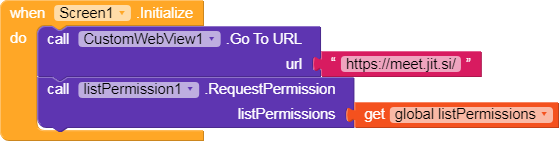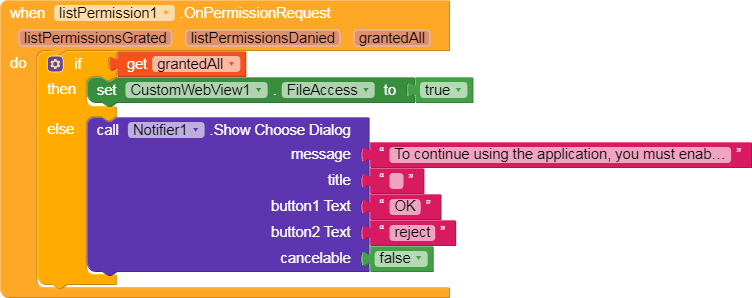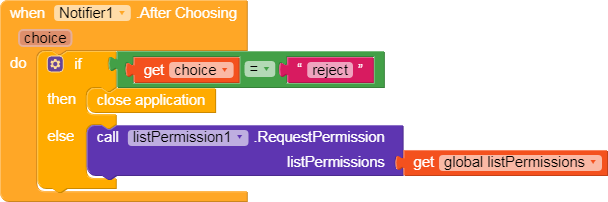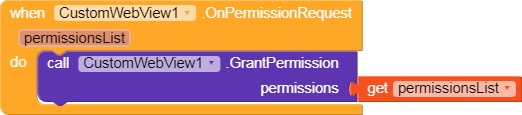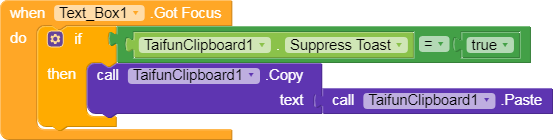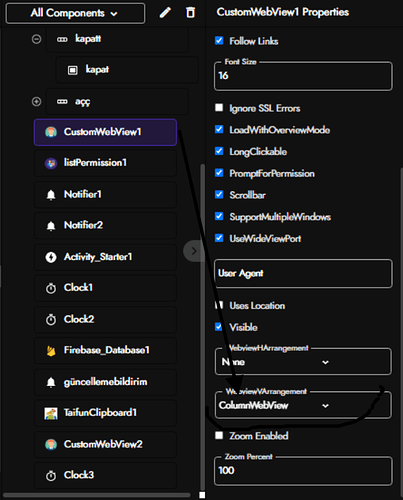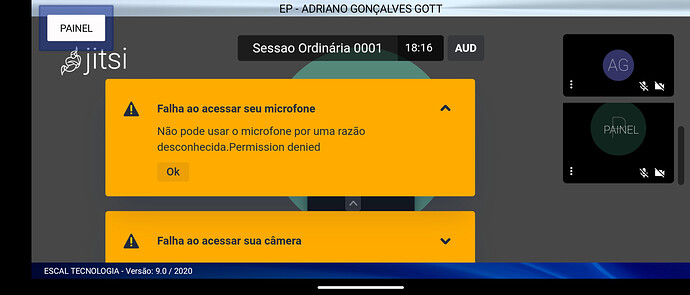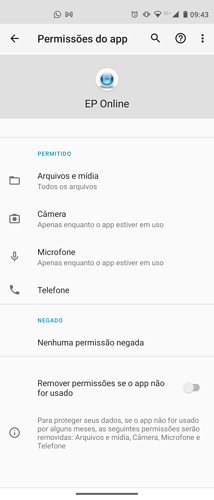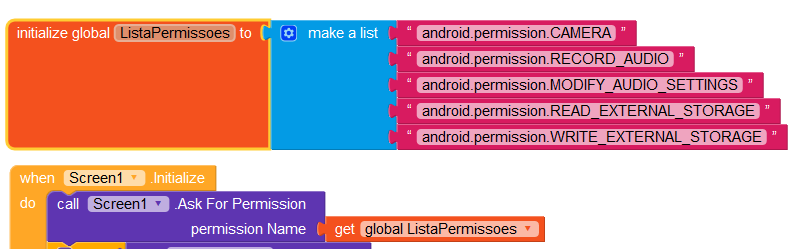Hi everybody
We will make a simple but useful video conferencing application that I mentioned in my last guide.let’s start
@Nisarga had explained this before but did not give clear information on how
Video Conferencing App Guide
Make a nice simple clean UI.
Make separate screens for meeting joining and hosting.
Use a webviewer in both screens. (Microphone & Webcam access is required)
I used an activity starter (android.intent.action.VIEW) to start the meeting in the web browser for my app. (Recommended)
Then, use two textboxes (make sure that you have given the user a hint that they need to write/type their personalized meeting ID there)
Here comes the main part, link https://meet.jit.si w…
Let’s detail this a little bit now
required extensions
List Permission
We must first get the necessary permissions
against the denial of permissions
permissions ok
now custom web view should see permissions
2.Let’s talk a little bit about the site we will use now
You can use it on a different site but it is the number one for this job.
Besides, you can also create links using taifun clipboard and direct it to the room link with the help of a tex box.
I hope I helped
See you
Thanks @vknow360
Thanks @jarlissonlira2
Thanks @Taifun
5 Likes
themaayur
April 4, 2021, 3:30am
4
You are just loading a url in webview, how it’s a guide ?
P.S: just now observed that its almost 5 months old topic
1 Like
How many urls do you expect me to upload? Here the goal is a simple conference app. I can of course duplicate the urls.
I used your codes but I am getting a Blank White Screen when the screen initialize. Please help.
1 Like
hello this is the solution to the error
here you need to tick veritical arganament
thank you
1 Like
juninho
June 23, 2021, 12:57pm
8
Hi everyone, I have a permission issue.
1 Like
use the custom web view plugin
thank you
Jao_12
June 26, 2022, 7:43am
11
hi can you create several video call rooms through the app?
![]()