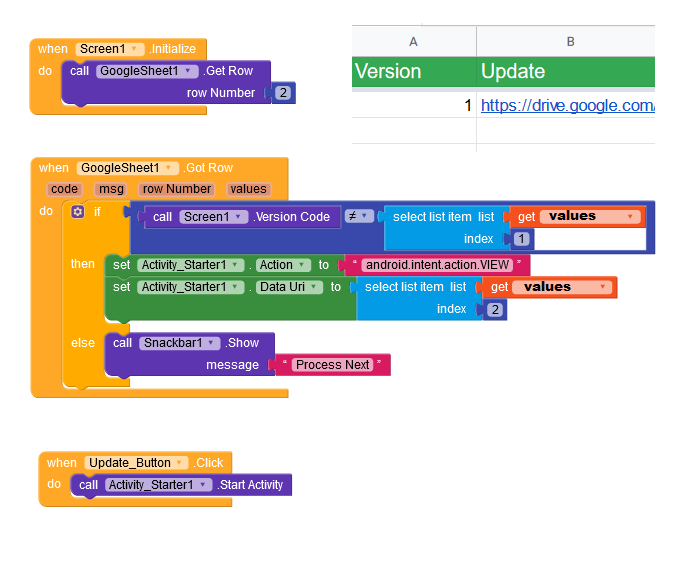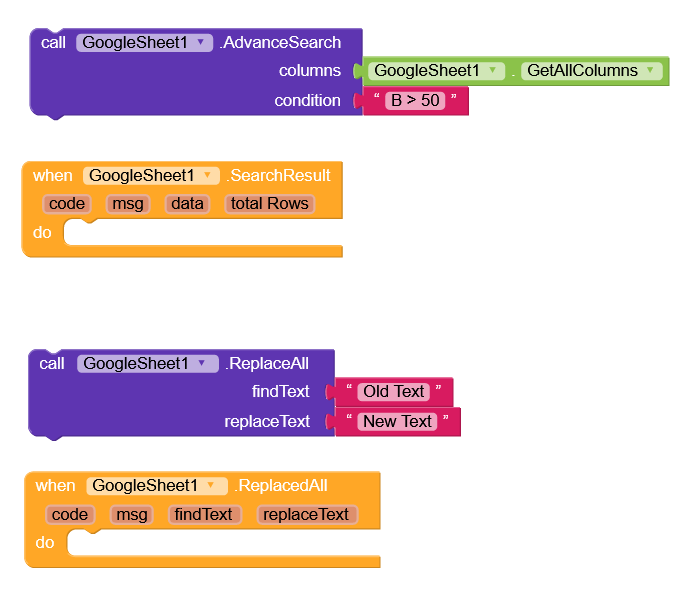[FREE/PAID API] Advance Google SpreadSheet Extension with Read, Write, Modify or Delete Functions
This extension allow you to get full control of Google SpreadSheet Functions with API Key.
It doesn’t require any Script just Create API Key and Connect Google Spreadsheet.
Google Spreadsheet Extension is Free to Test with 30 Days Validity.
Step1: How to Create API Key for Google SpreadSheet Extension.
Step2: How to Connect Google SpreadSheet with Kodular.
Google SpreadSheet Extension Blocks
Google SpreadSheet Extension Properties
Create New Sheet
Input
- Sheet Name : String
Output
- Sheet Name : String (New Created Sheet Name)

Get All Sheet List
Output
-
Values : ListView

Create Columns / Titles

Create Single / Multipe Rows
Input
- Values : List for Single Row
- Values : List of Lists for Multiple Rows
Output
-
Row Number : Return Created Last Row Number

Get Row by Row Number
Output
-
Values : ListView

Update Row by Row Number

Delete Row by Row Number

Get Cell by Row or Column

Update Cell by Row or Column

Get Sheet All Data

Get Multiple Columns
Input
- Columns : A,B,C / Get All Columns Property
Output
-
Data : String (Data Extract by Parse JSON or X Blocks)

Get Range
Input
- From Cell : A1
- To Cell : D20
Output
-
Data : String (Data Extract by Parse JSON or X Blocks)

Update Range
Input
- From Cell : A1
- To Cell : D20
-
Data : List of Data Lists

Advance SQL Blocks
Apply Filter
Input
- Columns : A,B,C / Get All Columns Property
- Conditions : Read More Documents
-
Order By :
A (Only Column Name for Ascending)
B DESC (for Descending)
Note: Apply order on those columns that you get from Columns. - Rows Limit : int (Data Rows you want to Get)
Output
-
Data : String (Data Extract by Parse JSON or X Blocks)

SQL Query
Input
- Query : Read More Documents
Output
-
Data : String (Data Extract by Parse JSON or X Blocks)

Find Row or Cell Data by Unique Column
Input
- Unique Column : Unique Column Title
- Find Text : String
-
From Column :
Empty : Return Cell Value from Same Column Text Find
Column Name: Return Cell Value From Column Text Find
Output
-
Code Message :
200 Found Row Successfully
201 Text Not Found - Value : Cell Value (String)
-
Values :
Text Found: Return Row List
Text Not Found: Return Empty List

Replace Row by Unique Column
Input
- Unique Column : Unique Column Title
- Find Text : String
- Update Data : List of Values
Output
-
Code Message :
200 Replace Row Successfully
201 Text Not Found

Replace Cell Data by Unique Column
Input
- Unique Column : Unique Column Title
- Find Text : String
- Set Column : in Column you want to Update Cell
- Replace Text : New Cell Value you want to Update
Output
-
Code Message :
200 Replace Cell Successfully
201 Text Not Found

Remove Row by Unique Column
Input
- Unique Column : Unique Column Title
- Find Text : String
Output
-
Code Message :
200 Remove Row Successfully
201 Text Not Found

Extract Received Data
Extract Data, Received from Got Sheet, Got Columns, Filter Result, SQL Result, Got Range Events
These all are Offline Blocks its improve your app speed or reduce app response time.
Inputs
- First Use Parse JSON Function : It’s Activate all X Blocks by using you can Filter Received Data easily or use all X Blocks as local or global variable.
-
Data : String
(from Got Sheet, Got Columns, Filter Result, SQL Result, Got Range Events)
Outputs
- JSON List : Convert String Data into List
- X Column : Return any Column List from Parse Data
- X Row : Return any Row List from Parse Data
- X Cell : Return any Cell Value from Parse Data
- X Length : Return Length of Parse Data
- X Row Index : Return Row Index of Text Find from Parse Data
- X Row Search : Return Row List of Text Find from Parse Data
-
X Cell Search : Return Cell Value by Text Find Row or from Column
Download Extension or Admin App
GoogleSheet.aix (35.7 KB)
GoogleSheet.aia (49.6 KB)
or [Download Admin App for CREATE API KEY ]
GoogleSheet.apk (7.4 MB)
All Response Code Message
Success
- 200 : Success Response
- 201 : Text Not Found
- 202 : Invalid Row / Column Name
Failed
- 400 : Invalid Sheet Connection
- 404 : API Key Expired