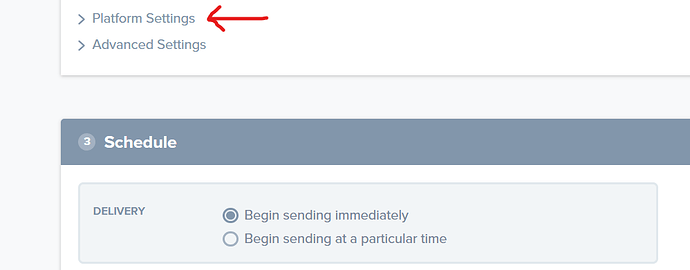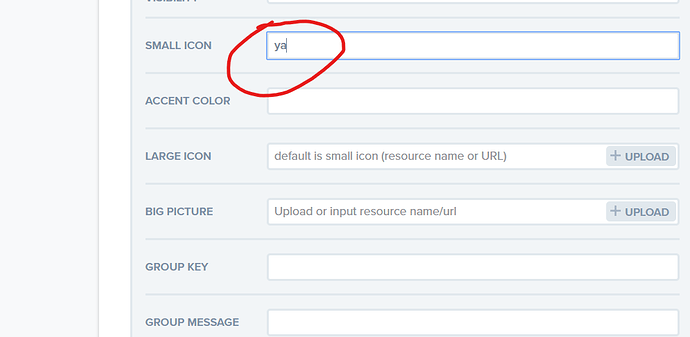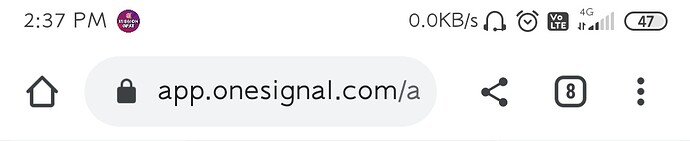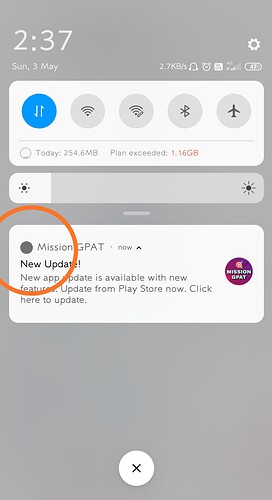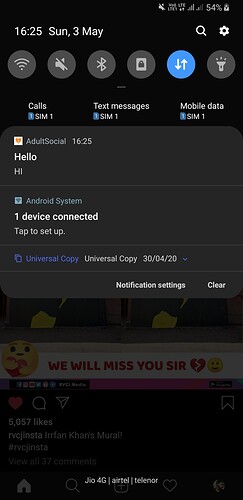Today I am going show you, how to add custom icon to One Signal notification.
We all were having problem on adding custom icon to the notification as it were not looking professional. Well, there are ways to add it but for people, it’s not working. So here’s the proper way to add it.
i) First of all, create your icon using any icon builder or Adobe software.
ii) According to One Signal, the notification must be there in app assets in order to load it properly. They have declared the proper icon size to show it in the notification. The icon size is as follows:
Small Notification Icon (mdpi)|24x24
Small Notification Icon (hdpi)|36x36
Small Notification Icon (xhdpi)|48x48
Small Notification Icon (xxhdpi)|72x72
Small Notification Icon (xxxhdpi)|96x96.
So you have to resize your icon according to this guidelines.
iii) After resizing it and uploading in your app Kodular app, add One Signal component to your app.
iv) After you have done everything, just download your app.
Now open OneSignal, and do as follows.
Open ‘Platform Settings’.
Just write ‘ya’ in the small icon and send the notification. You will see your app icon in your app notification.
Note : The most preferable size for your app notification icon is: 24x24. It will work every time and you will not get the square icon in your notification.
Hope it helped you.
Thank you.