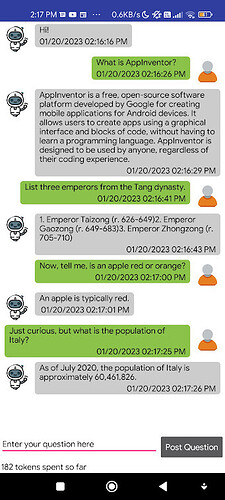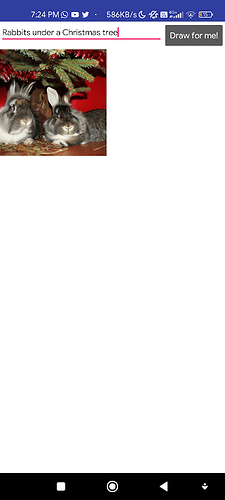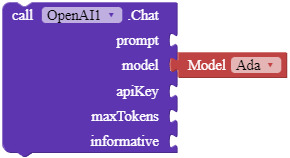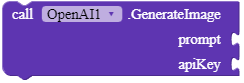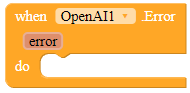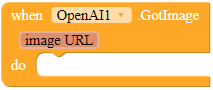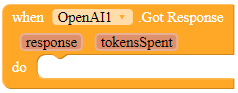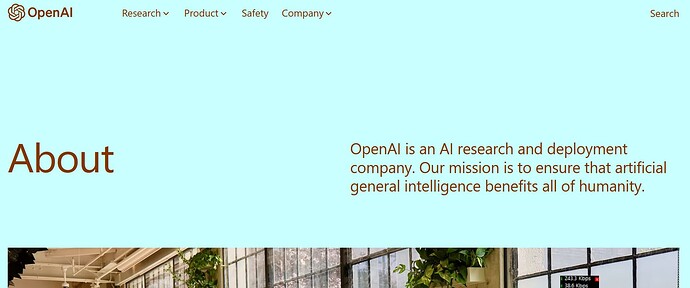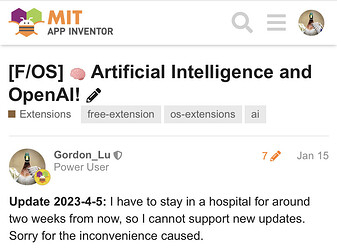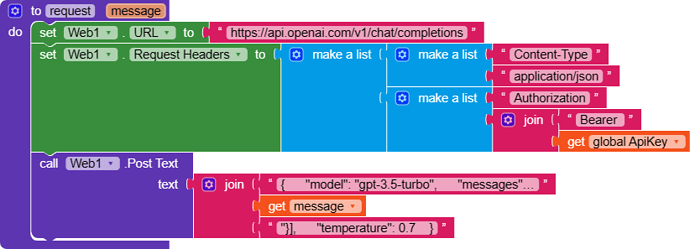![]() Introduction
Introduction
Do you want to chat with AI? Generate an image from your command? Well, this is the extension for you!
This is an extension that allows you to integrate OpenAI and GPT-3 with AppInventor. You can ask OpenAI questions, chat with it, and even generate images!
![]() Stats
Stats
![]() Built with: Extension Template
Built with: Extension Template
![]() Released on: 2023-01-14T16:00:00Z
Released on: 2023-01-14T16:00:00Z
![]() Version: 2
Version: 2
![]() Documentation
Documentation
Method blocks
Chat
Chats with OpenAI. The
promptparameter specifies what the query/question is, such as “What color is the sky?” or even better questions.
The prompt parameter tells the extension the question that you want to ask.
OpenAI provides different “models” for you. Consider them as people you ask and chat in real life, they have different “personalities” and “opinions”. Their pricings differ, please check the Pricing page in the FAQ.
The apiKey parameter tells the extension the API key of your OpenAI account.
The maxTokens parameter limit the length of the answer that you will get. For example, in order to get an answer of around one or two sentences, set this as 250 to be safe. You may get a short or imcomplete answer if you set this too low. All free users can spend 150K tokens every minute.
Do you want an informative or a creative answer? If the informative parameter is false, the bot will give a creative response. This is useful for questions requiring imagination. Otherwise, if you are asking for facts, set this as true.
Parameters: prompt = text, apiKey = text, maxTokens = text, informative = boolean
GenerateImage
Generates an image according to the prompt. The prompt tells the extension what the image is about, such as “Monkey holding a banana”. The apiKey tells the extension your OpenAI API key.
Parameters: prompt = text, apiKey = text
Event blocks
Error
This event is fired when an error has occurred.
Parameters: error = text
GotImage
This event is fired when the extension has generated an image! You can feed an Image component directly with this URL.
Parameters: imageURL = text
GotResponse
This event is fired when the extension has responded to your question. The tokensSpent parameter indicates how many tokens you have spent from your OpenAI account in order to ask this question.
Parameters: response = text, tokensSpent = number (int)
![]() Downloads
Downloads
AIX:
com.gordonlu.openai.aix (114.2 KB)
AIA:
OpenAIKodular.aia (173.8 KB)
![]() FAQ
FAQ
Q1: Why is my answer incomplete? Is this a bug in the extension?
A1: No, this is not a bug. Try to increase your maxTokens parameter for this. The maxTokens parameter judges how long the response should be, and with lower tokens, you get shorter, or maybe incomplete, answers.
Q2: How do I obtain an API key?
A2: @Dayron_Miranda was generous enough to give us a few steps. Not all countries support OpenAI though, for example, we Chinese do not get to use OpenAI.
Go to the OpenAI website (https://openai.com/).
Click on the “Developers” button in the top right corner of the page.
Click on the “API” button in the top right corner of the page.
Click on the “Get API Key” button in the top right corner of the page.
Fill in the required information and click on the “Create API Key” button.
Once you have your API key, you can test GPT chat by using one of the many libraries or sample codes available on the OpenAI website, or by making a call to the API endpoint directly with the API key. In this instance, copy the API key for this extension to work.
Q3: Is there a quota for this?
A3: Yes, unfortunately. Please see https://openai.com/api/pricing/ for details.
Q4: Why do I get a “No value for choices” error?
A4: This is caused maybe because you include a special character. Do not use double quotes in your prompts ("), use single quotes ('). Also check if you completed the setup correctly.
Q5: Where is the source code?
A5: It’s in this repository in GitHub.
![]() Compatibility
Compatibility
Verified on AppInventor and Kodular. This extension may (not) work on other derivatives, so stick to those two builders if you would like to use this extension.
![]() Credits
Credits
Thanks again to @Xoma for guidance and help in creating the extension, also @Shreyash for his tutorials in creating the extension! (it’s here: Learn how to create extensions)
Also, special thanks to @Dayron_Miranda, who provided an API key for me to test this extension, and also participating in the beta-test program himself. Shoutout to him! Without his help, this extension would not be possible. (OpenAI is not supported in Hong Kong)
Thanks to @Hands_of_Change, @Didyme_Apps, @Alencar_Rodrigues and @Narongporn_Laosrisin for confirming that this extension is working in Kodular!
Please, if you like this extension or if you want to support me, click the beautiful ![]() Like button of this extension, this took two whole mornings and one whole afternoon to make, and I genuinely appreciate your kindness. Have a nice day!
Like button of this extension, this took two whole mornings and one whole afternoon to make, and I genuinely appreciate your kindness. Have a nice day!