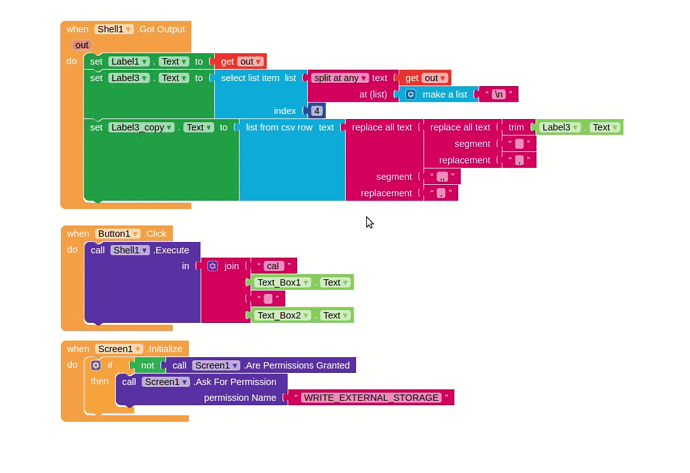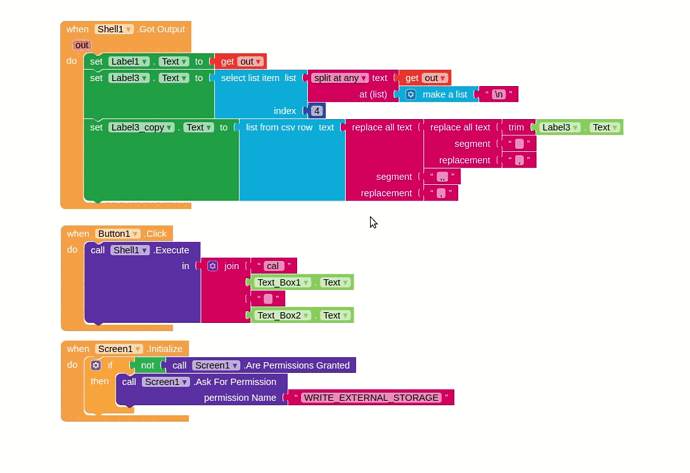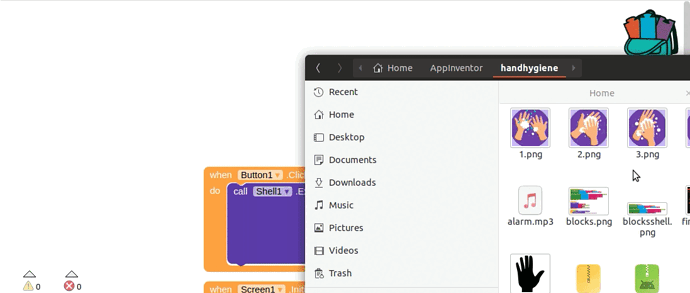Peter
April 26, 2020, 4:51am
1
This is a short guide on how you can upload images of your blocks to the community and use them in the creator.
We see users posting photographs with different levels of quality but urge everyone to use the following method.
When you want to post an image of all your blocks right click a bit of white space in the blockseditor and choose Download blocks as Image
If you want to share just one set of blocks you can right click on the block and choose Download blocks as PNG
The png that you save is also containing all the code used.
You could for instance save it to your computer and make a kind of library of functions. When you need something you just drag and drop it into the blockeditor.
It should be able also to drag and drop straight from a topic from the community, but i couldn’t get it to work when making this guide.
Maybe some of you have some other tips and tricks on how you make your blockimages.
I for instance use Shutter to make all my block images. As you can see i work with Linux.
15 Likes
Alapjeet
April 26, 2020, 5:05am
2
awesome guide.. Thank Peter…
2 Likes
Vedang
April 26, 2020, 6:02am
3
Nice Feature I Dont Knew About This Feature Thanks @Peter
1 Like
@Vedang
I am one of them
1 Like
I know that b4 but it is really convenient.
i try to use your png and it not working, but if i use my download png blocks using download block and bring it to another screen it works.
isit right or something not working in my chrome
Vedang
August 12, 2020, 4:55pm
7
Nothing wrong with your chrome
Vedang
1 Like
cause i think , i used to drag block picture from community and i can ,but maybe thats just wrong
ADDYLIN
August 12, 2020, 5:01pm
9
i try to do use this Draging .png Feature.
But my Blocks Don’t copy.
dora_paz
August 12, 2020, 5:06pm
10
This works only with one set of blocks and not all blocks, for example if you have a procedure that you use often, see below
1 Like