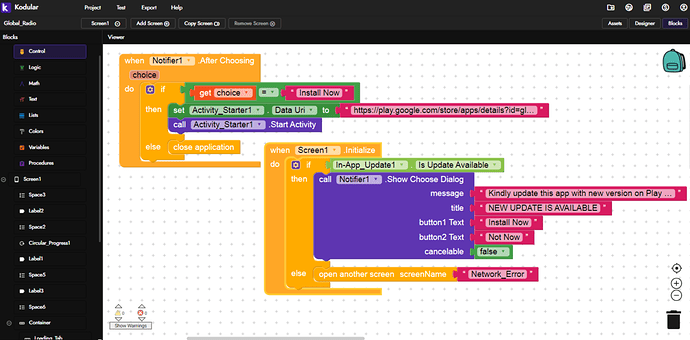I think an official In App Update tutorial can be helpful for us as we can test this only in production! What do you say?
Sure I don’t know why no one replies here!
I think their is not much to explain. Look to the different blocks, because the description is sometimes enough.
The only difference of the two update types is that the user can use the app and the app is installing in the background and the other one in the front, this means that the user is not able to use the app
You can do this (it’s only an example. I don’t test it and don’t know if this will be work!):
When Screen1.Initialize
- if → is update available = true
– then → start flexible update
When Update downloaded
- install flexible Update now
When Update installed
- Start App
Is flexible update blocks for updating the app in Background? And the other one updates app in foreground, allowing users not to use the app until update complete?
Don’t know that exatly… Maybe any @ProKoders can help
Check this sample AIA
inapptest (1).aia (4.3 KB)
Ok, let me check..
@Diego Thank you very much for the aia. ![]()
Just one more question, What is the difference between Flexible Update and Immediate Update?
Flexible is a recommended update
Immediate is a forced update
The difference is that the dialog in immediate is full-screen, while the flexible one is just a dialog where you can see the background
And the immediate update is also an all-in-one block, as it’s downloaded, installed and relaunched with the same block
Hi @kingbhishma9 Go to Account (At top right) » Settings » Turn on Experimental option in order to see this component.
I don’t think if this is what I wanted.
I wish I could have found the simple blocks to be like this of internet error
But if the Main Screen finds no internet connection then the App popups up again and calls for screen network to set Up the network
There is no need to add buttons for update checks, I think if you could have shown the blocks that on the first screen the check for update should be checked but if the version code is not equal then open another screen to install or call the new Activity Starter with url link to update the App on play store or elsewhere.
But if the version code is the same then call for main screen to continue using the app.
Why can’t some understand what i mean?
So, as long as we need users to get popup updates if found in the play store, i claim it again that, “there is no need to put a lot of buttons on the screen to check for updates.”
Thanks in advance @Diego can you do something for this?
The “Is Update Available” will return a boolean, not an integer
If what you want is notify to force the user to manually update it from Play Store, just do it like this
if In-App_Update1.Is Update Available
then call Notifier1...
else open another screen
Can you show blocks please.
Hello @Diego can the blocks be like this?
Will these blocks work?
Yes, that is perfect!
ok let me try if it will work as perfect as you appreciated
Ok. Let’s try..
Im facing an problem with the in app update, after the installed update i put an close application, but when i open the app with new updated installed, is resume the old app and stay the loop of a new update: update app, close app, open app , update app, close app… tried with close application block in all steps of update but no success… only works if a clean memory force close app