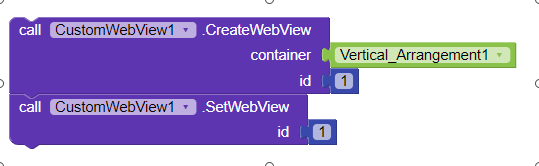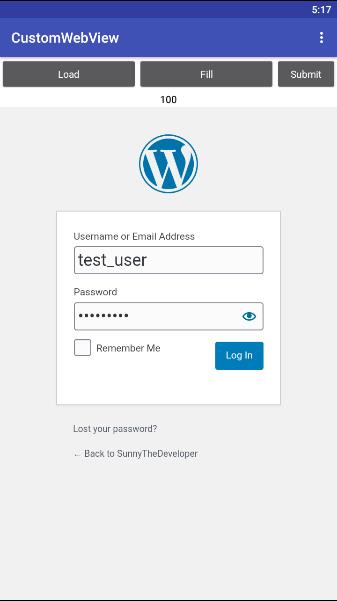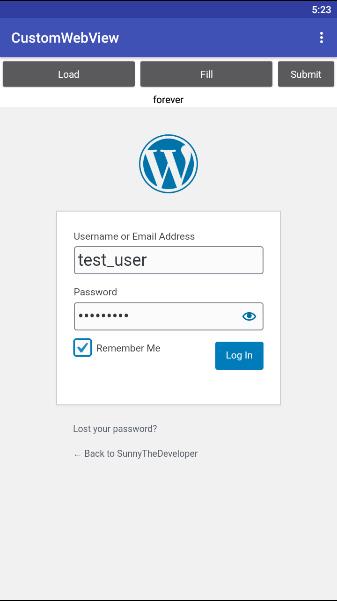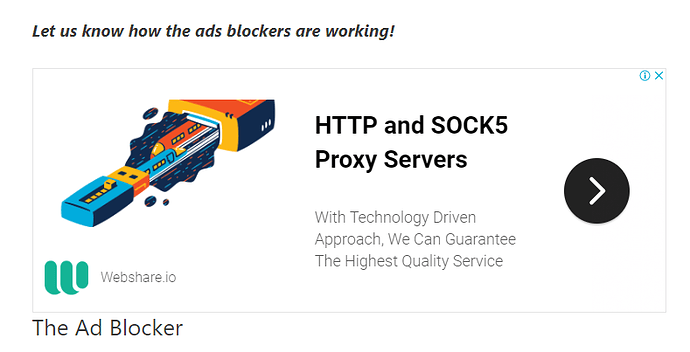Hi everyone ![]()
Since I am getting a lot of questions related to CustomWebView extension so I decided to create a guide to show how we can do various tasks with the extensions in different parts.
Use JavaScript functions (also for webviewer)
1.Create and Set Webview
As we know that to use the extension we have to create and make a webview active which can be done in following way:
Since JS is by default enabled in extension so there is no need to set it manually.
If you are using WebViewer then you can skip this step
2.Load website
To run JS functions I am going to use my website so I shall load it first.

It will load this page:
3.Fill textboxes
We need element’s id to perform these steps that we can easily get using Inspect feature of browsers.
Js: document.getElementById("text_box_id").value = "test_value";
Username and Password textboxes have id user_login and login_pass on the website so blocks will be these:
Result:
4.Toggle Checkbox
Checkbox is similar to button so we shall have to call click() function.
Js: document.getElementById("check_box_id").click();
I got rememberme as id so blocks will be these:

Result:
To uncheck it call the function again.
5.Click on a button
To perform onClick function we shall have to call click() for that element.
Js: document.getElementById("btn_id").click();
For example, login page has a button named Log In whose id is wp-submit so blocks will like this:

But since username and password are wrong so you will get this error:
Ad Blocker
1.Set up webview
It is same as previous:
2.Block Ads
To block ads we need to specify ad hosts which we want to block.
Download File: ad host.txt (54.7 KB)
Thanks to @themaayur
It conatins 3k+ ad hosts.
Your blocks should be like this:

You can also set ad hosts from file.For that you will have to upload file to assets and read it at runtime.
3.Testing
To test it, I tried to load this website.
Here is the result:
When using a normal browser:
Hope it helps! ![]()