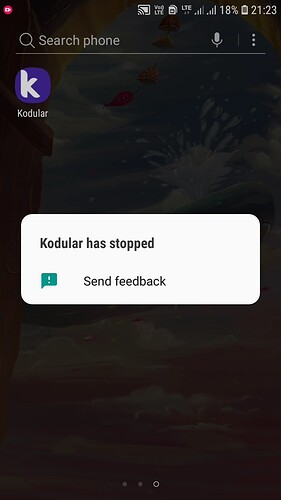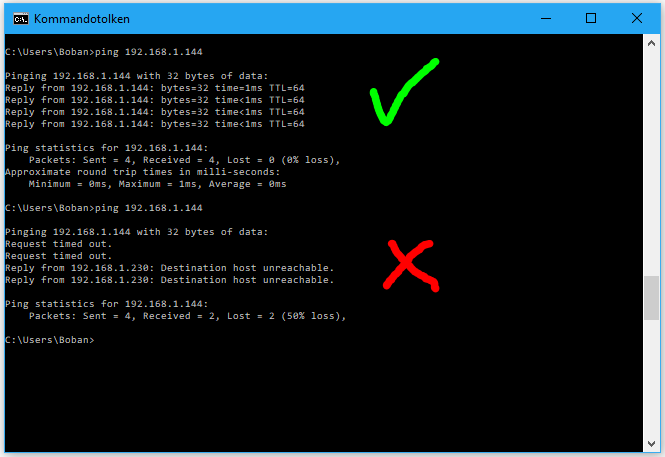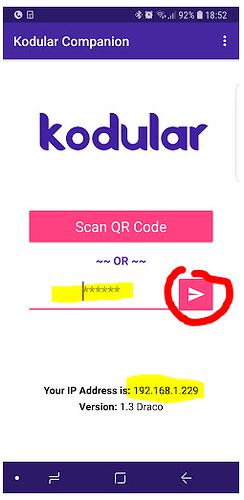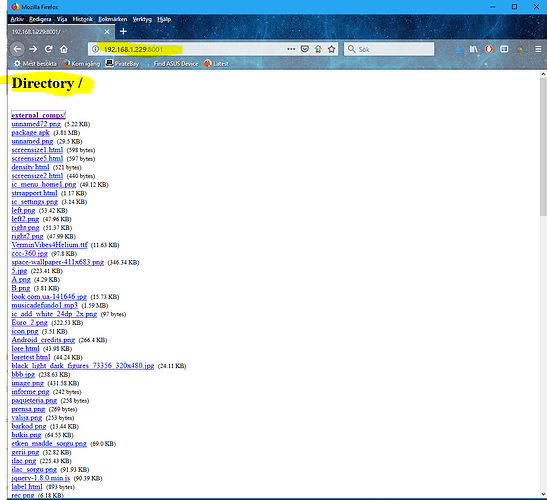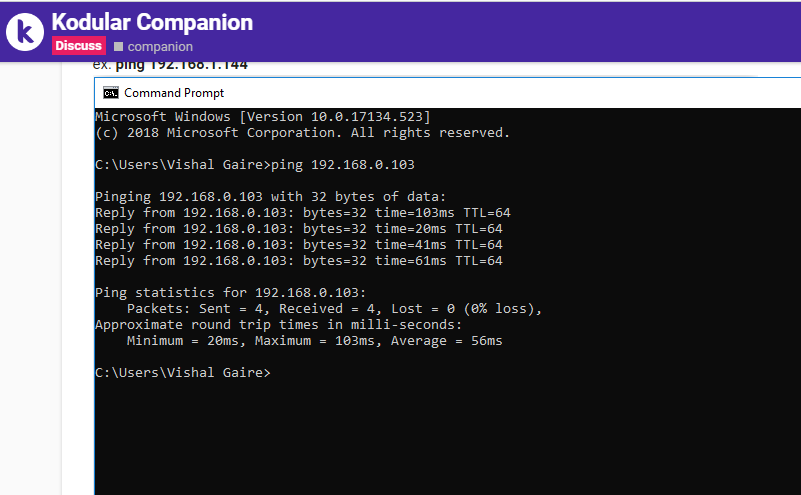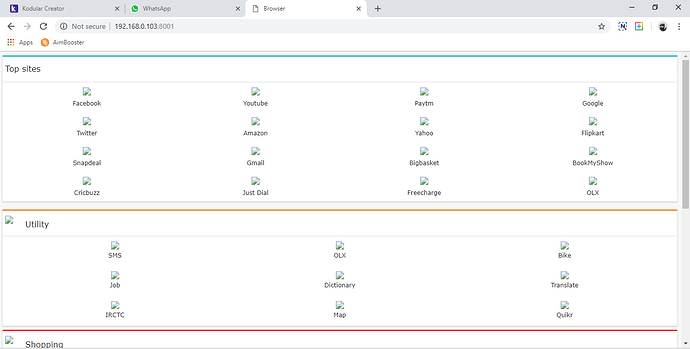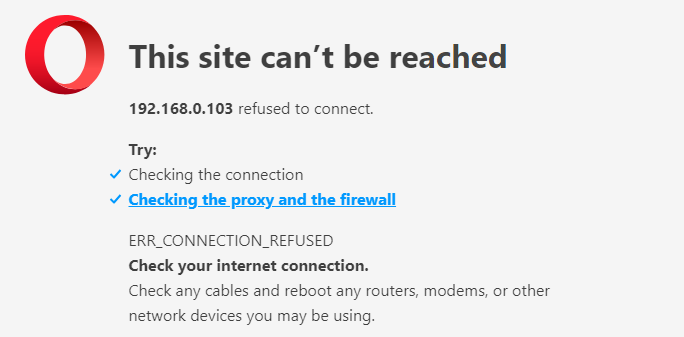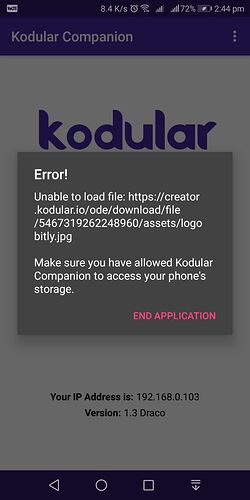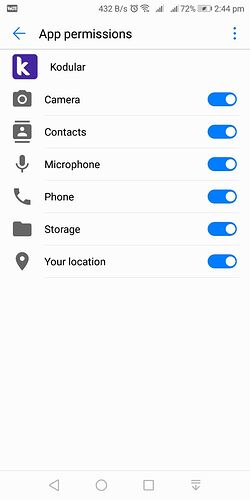If you don’t have a good internet connection it will bug, I have the same problem when I have bad connection
I have a Good Connection. I used the same before the Update too But its after the Update that this Started Bugging out. Right now its still bugged cant seem to test the app
Please can i know what Browser are you using?
I think I found the Solution! ![]()
After scanning the QR Code don’t press the Send Button Insted just scan and wait and voila the companion will load and will be working. It seems to be working for me when i dont press anything after Scanning.
Hope it will Help you guys out too.
When i have uninstalled the old Companion and installed the new one after that i am receiving error when i open it. I think error was in Companion app.
Try to reinstall, clear data, enable permissions. I don’t know why its crashing though
I have tried it but still geting error
it should be fixed through kodular developers
You’re not supposed to click on anything after scanning the code.
/Boban
Aren’t we Supposed to press the Send Button ![]()
![]()
![]()
![]()
![]()
Only if you type the code manually.
/Boban
Okay I feel really Dumb Now. I used to press it before the update and it got away easily![]()
![]()
You who have issues with the connection can perform two tests but don’t forget to give feedback what you get for output.
![]()
Another scenario may be as I have experienced this myself.
I am connected to my WIFI as I can surf, download and do all other things, the phone reconnects to the network after I’ve been out or similar but in fact, my phone doesn’t communicate with other devices in the network.
Easy step to find out if it so, open command prompt and type ping + your phone’s ip
ex. ping 192.168.1.144
- Disconnect the phone from the network and reconnect again, this has worked for me every time .
- Reboot your router.
![]()
- Start the companion on your device.
- Leave the code box blank and click the “Connect button”
- In your browser, type http://IPADDRESS:8001/ into the browser with IPADDRESS replaced with the IP address shown on your companion.
If the network will route requests between the two devices, you should get a directory listing. If the connection times out, then your network is still not configured correctly to allow peer to peer communication.
/Boban
hello Mr @Boban
i followed your method and This is what i get from Test 1-
and this from Test 2 instead of getting directory listing i got a browser page -
so now can you tell me, is there anything wrong with my connection setup
Check your router so that port 8001 & 8004 is not blocked, other things like antivirus, add-ons to your browser can cause issues.
Try deleting the Makeroid folder on your phone & maybe even the Appinvetor folder if you have one.
/Boban
Some more reading http://appinventor.mit.edu/explore/support/explain-wifi-connection-2.html
Try to reach http://rendezvous.appinventor.mit.edu from >your PC
Try to reach http://rendezvous.appinventor.mit.edu from >your Android device
/Boban
8001 is working but 8004 is not,
i also reboot the router and before reboot companion was working after 2nd or 3rd try, but after reboot its not working at all.
finally got some visible error…
i tried to test a new project and i got this error
but i already enabled all the permission for the app.
The error message says that you have not enabled the needed permission before to connect the companion..
yes… i know what it says that’s why i also provided the permission screen of the companion. all the required permission is enabled.